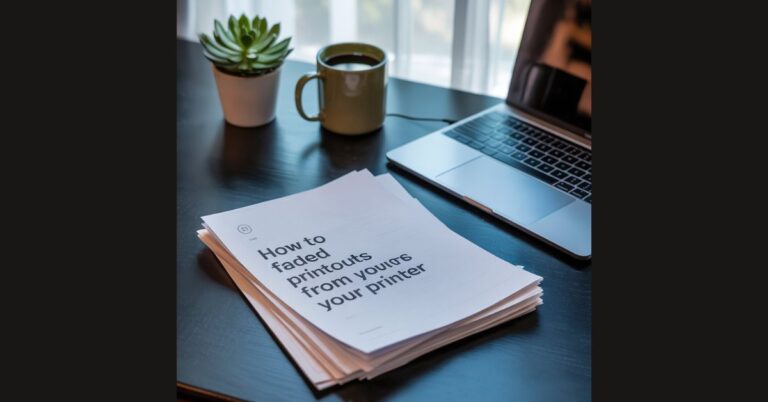If you’re staring at a freshly printed document and notice that the text appears washed out or the colors look muted, you’re not alone. Faded printouts can be frustrating, especially when you rely on your printer for important work documents, reports, or presentations. The good news is that most cases of faded printouts are fixable without the need to replace your printer. In this comprehensive guide, we will explore the reasons behind faded printouts, practical solutions to fix them, and tips to prevent future issues.
Whether you’re a home user or managing office printing in Dubai with printer rental in Dubai, this article will help you restore the quality of your printed materials and get the most out of your printer.
Why Are Your Printouts Fading?
Understanding why your printouts are faded is the first step toward fixing the issue. Several factors can affect print quality, ranging from technical issues to improper settings. Here are some common causes:
1. Low or Empty Ink Cartridges
One of the most obvious reasons for faded printouts is low ink. Printers are designed to stop printing properly when ink levels are insufficient, resulting in washed-out text or incomplete images.
2. Clogged Printheads
Printheads are responsible for depositing ink onto paper. Over time, dried ink or dust can block the tiny nozzles, leading to inconsistent printing and faded sections.
3. Incorrect Printer Settings
Printing settings such as draft mode, low-quality mode, or incorrect paper type can cause faded output. Many users unknowingly print in draft mode to save ink, which reduces print density.
4. Faulty Toner (For Laser Printers)
Laser printers rely on toner powder instead of liquid ink. If the toner cartridge is low or defective, the printout may appear faint or patchy.
5. Paper Issues
Not all paper is created equal. Using incompatible or low-quality paper can affect how the ink or toner adheres to the surface, leading to faded or blotchy printouts.
6. Environmental Factors
Extreme humidity, dust, and temperature fluctuations can interfere with the printing process. High humidity, for example, can prevent ink from drying properly, causing smudges or faded sections.
How to Fix Faded Printouts
Now that you understand the causes, it’s time to address the solutions. Here are step-by-step methods to fix faded printouts effectively:
1. Check Ink or Toner Levels
Start by checking your printer’s ink or toner levels. Most modern printers allow you to view ink levels through the printer software or control panel.
Steps:
- Open your printer software on your computer.
- Navigate to the maintenance or supplies section.
- Check each cartridge for low ink warnings.
If ink is low, replace the cartridges with new ones compatible with your printer. For offices using printer rental in Dubai, the service provider usually maintains the cartridges, so contact them for replacements.
2. Clean the Printheads
Clogged printheads are a common culprit for faded or uneven printouts. Most printers have a built-in cleaning function.
Steps to Clean Printheads:
- Open the printer software on your computer.
- Locate the “Maintenance” or “Tools” section.
- Select “Clean Printhead” or “Deep Cleaning.”
- Follow the on-screen instructions and print a test page.
Manual Cleaning (For Persistent Issues):
- Remove the ink cartridge.
- Use a lint-free cloth dampened with distilled water or isopropyl alcohol.
- Gently wipe the printhead contacts.
- Reinstall the cartridge and run a test print.
3. Adjust Printer Settings
Incorrect settings can reduce print density. Make sure your printer is configured for high-quality output.
Steps:
- Open the printer properties before printing a document.
- Select the “Best” or “High Quality” print mode.
- Choose the correct paper type (e.g., photo paper, plain paper, or labels).
- Avoid draft or economy mode if you need sharp prints.
Adjusting these settings can immediately improve the clarity and darkness of your prints.
4. Replace or Shake Toner Cartridges (Laser Printers)
For laser printers, faded printouts often result from low toner.
Steps:
- Remove the toner cartridge.
- Gently shake it from side to side to redistribute the toner evenly.
- Reinstall the cartridge and print a test page.
If the printouts are still faded, replace the toner cartridge. Offices using printer rental in Dubai can request a replacement from the provider without purchasing new toner.
5. Use Compatible and High-Quality Paper
Low-quality paper can absorb too much ink or prevent proper adhesion, resulting in faded prints.
Tips:
- Use paper recommended by your printer manufacturer.
- For photos or presentations, opt for glossy or premium paper.
- Avoid paper that is too thin, as it can cause ink to bleed or appear lighter.
6. Perform a Printer Calibration
Many printers allow you to calibrate the colors and alignment, which can fix faded or inconsistent prints.
Steps:
- Access the printer’s maintenance menu.
- Select “Calibration” or “Align Printer.”
- Follow the instructions to print test sheets and adjust as needed.
Calibration ensures that the printer applies ink correctly, improving overall print quality.
7. Update Printer Drivers
Outdated printer drivers can cause unexpected issues, including faded or blurry prints.
Steps:
- Visit the printer manufacturer’s website.
- Download the latest driver compatible with your operating system.
- Install the driver and restart your computer.
Updated drivers ensure that your printer software communicates properly with your device, preventing fading issues.
8. Fix Blurry Printouts Alongside Faded Ones
Sometimes, faded printouts are accompanied by blurry text or images. This is usually due to printhead misalignment, dirty rollers, or low-quality settings.
Steps:
- Run the “Printhead Alignment” utility from the printer software.
- Clean the rollers using a damp cloth.
- Ensure the document resolution is high enough for the printer (at least 300 DPI for sharp text).
These steps not only fix blurry printouts but also enhance overall clarity and contrast.
9. Avoid Environmental Factors
Maintaining a proper environment for your printer is crucial.
Tips:
- Keep the printer in a dust-free area.
- Avoid exposure to direct sunlight.
- Maintain room temperature and humidity within recommended ranges.
Environmental control reduces smudging, fading, and paper jams, helping your printer deliver consistent results.
10. Professional Printer Maintenance
If you’ve tried all the above steps and the printouts are still faded, it may be time to consult professionals.
For businesses or individuals using printer rental in Dubai, maintenance is usually included in the rental package. Technicians can:
- Deep clean printheads
- Replace worn-out rollers or parts
- Perform advanced calibration
Professional service ensures that your printer performs like new, saving time and reducing frustration.
Preventing Faded Printouts
Once you fix your faded printouts, the goal is to prevent them from recurring. Here are some practical tips:
- Regular Cleaning: Clean the printhead and rollers every few months.
- Monitor Ink Levels: Replace cartridges before they run completely dry.
- Use the Correct Paper: Always match paper type with printer settings.
- Update Drivers: Keep printer software up to date for optimal performance.
- Proper Storage: Keep cartridges and paper in a cool, dry place.
- Avoid Draft Mode for Important Prints: Use high-quality settings for presentations or official documents.
When to Consider a Printer Upgrade or Rental
If your printer frequently produces faded or blurry printouts despite maintenance, it may be time to consider alternatives. Many businesses in Dubai opt for printer rental in Dubai instead of purchasing new printers. Renting offers several advantages:
- Cost-Effective: Avoid large upfront costs and pay monthly instead.
- Maintenance Included: Rental services handle repairs, replacements, and maintenance.
- Access to High-End Models: Get the latest printers with superior quality for important documents.
- Scalable Solutions: Easily add or replace printers as business needs change.
By choosing a rental service, you ensure consistent print quality without worrying about wear and tear or fading issues.
Conclusion
Faded printouts are a common issue, but they are usually easy to fix with proper troubleshooting and maintenance. From checking ink and toner levels, cleaning printheads, adjusting printer settings, to using high-quality paper and performing calibration, these steps can significantly improve print quality.
For businesses or individuals in Dubai, leveraging printer rental in Dubai can also be an efficient solution, providing access to high-quality printers with professional support. By combining proactive maintenance with smart usage, you can avoid faded and blurry prints and enjoy crisp, professional documents every time.
Addressing print quality issues promptly not only saves time and money but also ensures your documents always make the right impression.